
StopyApp is a semi-automatic tool for the analysis of Solid State Nuclear Track Detectors. It is designed to simplify the analysis process as much as possible.
tracks.json: internal format used to store track
information.tracks.nap: NAP file containing tracks for
compatibility purposes.candidates.json: internal file that stores information
about candidate regions.The Project View displays an individual project and provides tools for working with it.

(name)/001/Img in the file path.The output area displays the output generated by the
stopy library.
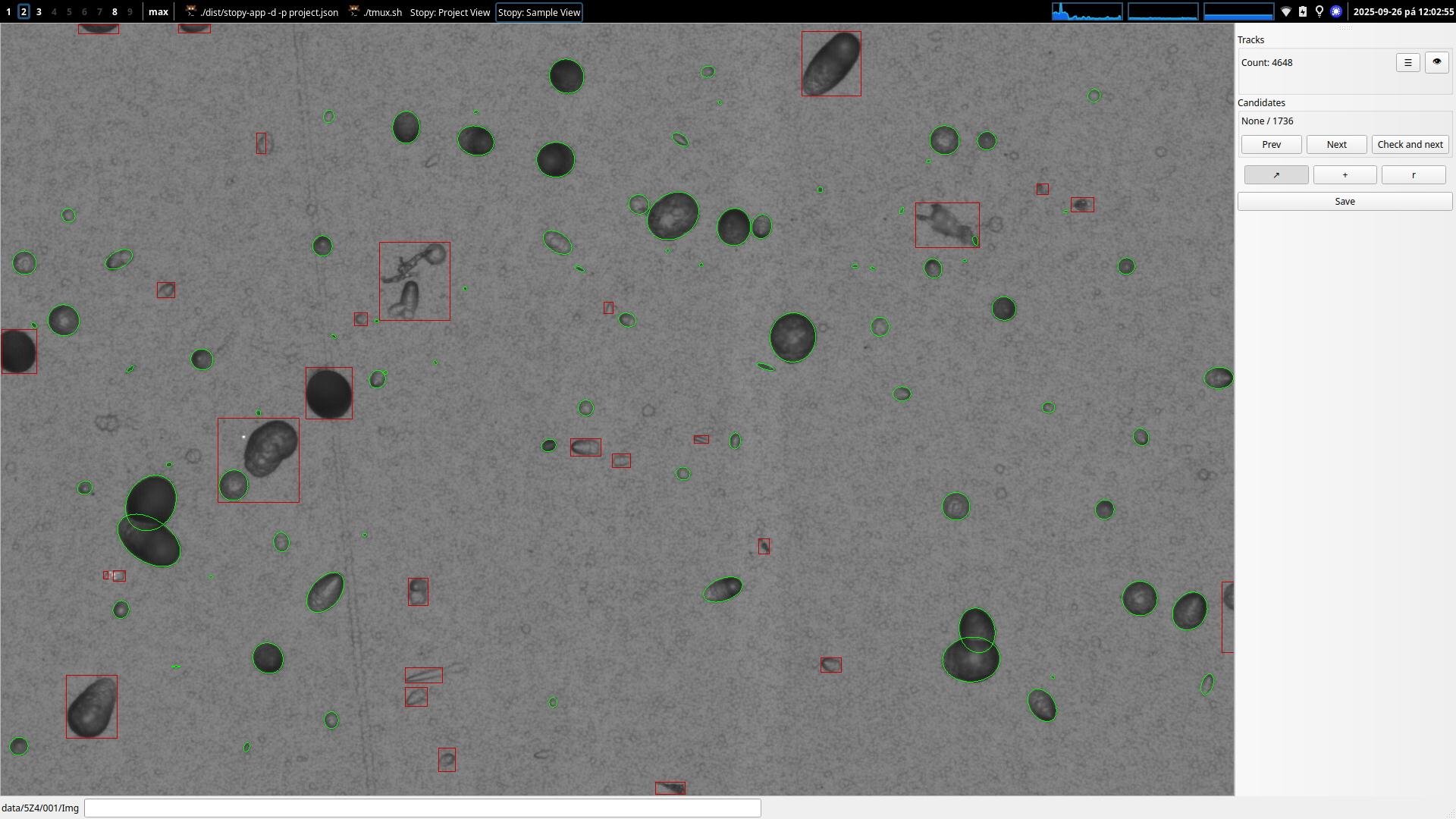
The tracks toolbar displays the number of tracks and provides detailed information about the currently selected track. It includes a button to show the list of tracks and another button to toggle the visibility of tracks in the image.
The Candidates toolbar allows the user to review all possible
detections that the automatic algorithm was unable to extract. It
displays information about the currently selected candidate and the
total number of candidates. The user can navigate between candidates by
pressing the Prev and Next buttons. If there
are no remaining unresolved tracks for the candidate, the
Check and Next button will mark the candidate as resolved
and proceed to the next one.
There are several tools available for track manipulation:
Selection tool: When the selection tool is active, the user can click on a track (ellipse) to select it. Pressing the Delete key will remove the selected track.
Manual ellipse drawing: The user can manually place points to define the shape of an ellipse.
Semi-automatic method: This tool allows for partial automation in the process of track construction.
When this tool is activated, the user can add a track (ellipse) by
drawing points with the Left-Mouse-Button along the
perimeter of the intended ellipse. Once at least five points are placed,
an ellipse is fitted to these points. As more points are added, the
ellipse is continuously updated to best match all selected points,
enabling precise refinement of its shape. When the user is satisfied
with the fitted ellipse, pressing the Right-Mouse-Button
adds the track to the list of tracks.
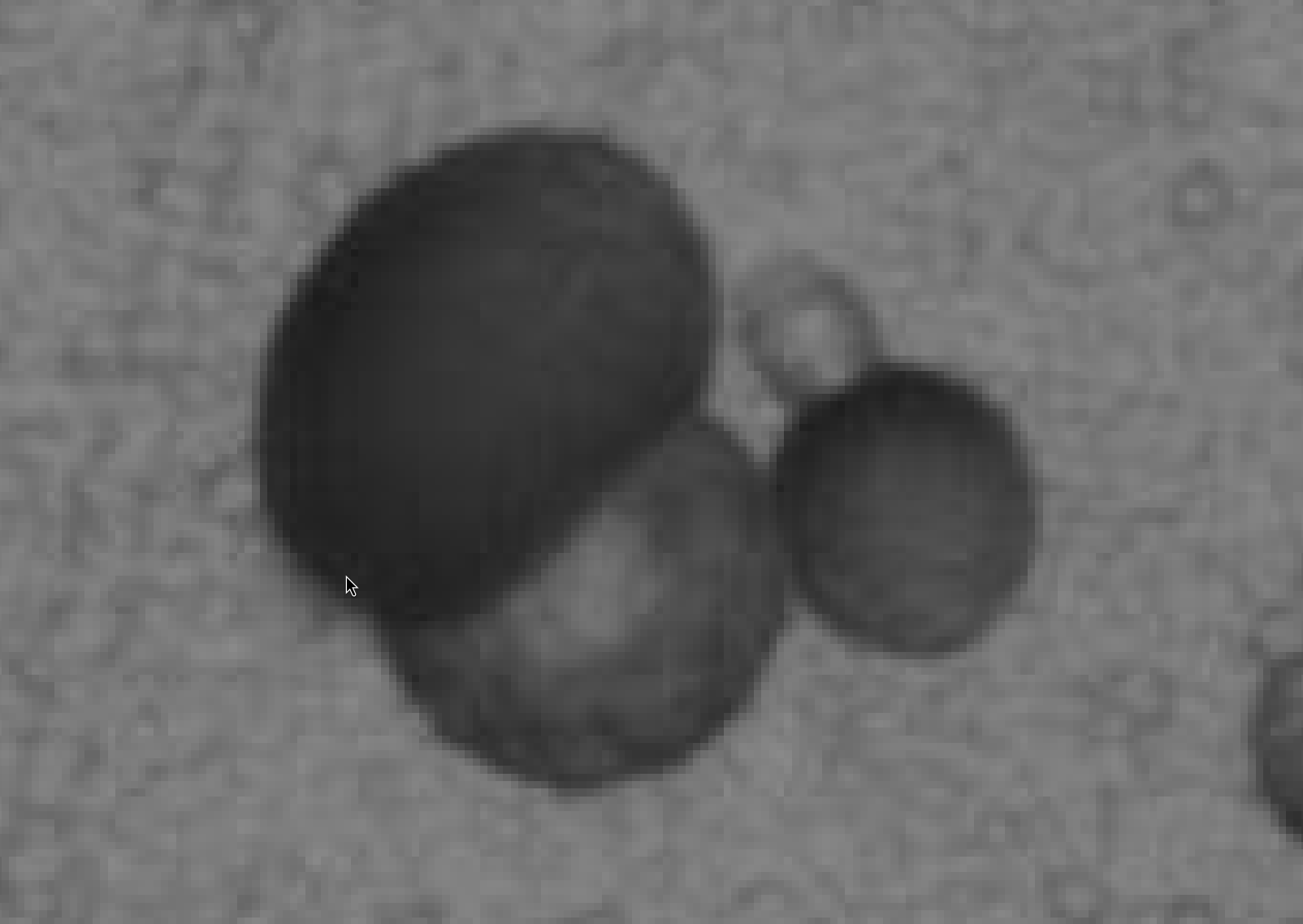
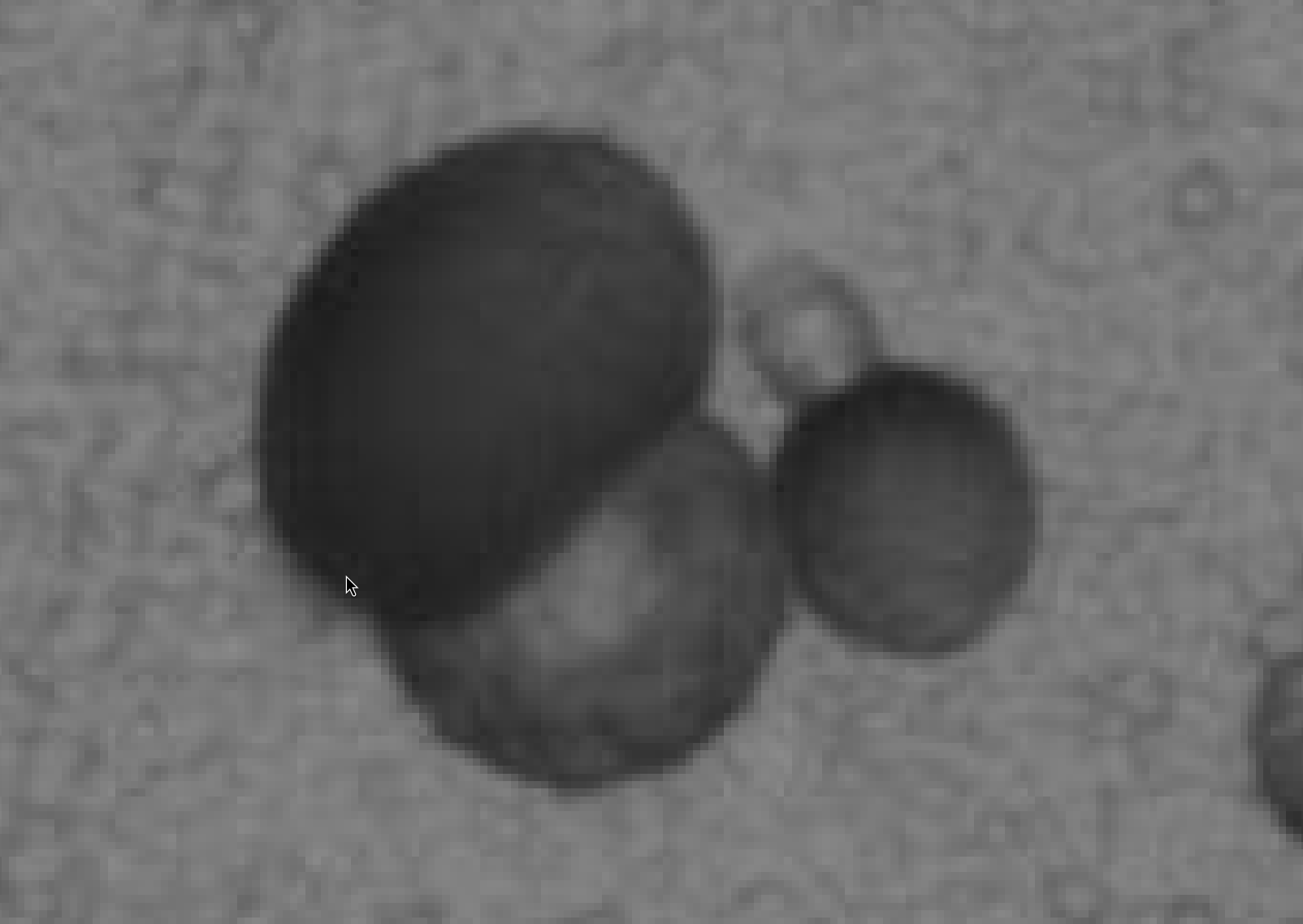
This manual method provides the highest accuracy for adding tracks; however, for datasets containing many tracks, the semi-automatic approach is considerably more efficient.
When this tool is activated, use it to draw circles by pressing the
Left-Mouse-Button at the desired center point and dragging
outward to set the radius; release the Left-Mouse-Button to
complete the circle. Multiple circles can be drawn in this manner. By
clicking the Right-Mouse-Button, the algorithm attempts to
optimally fit ellipses to the drawn circles, thereby achieving better
coverage of the tracks.
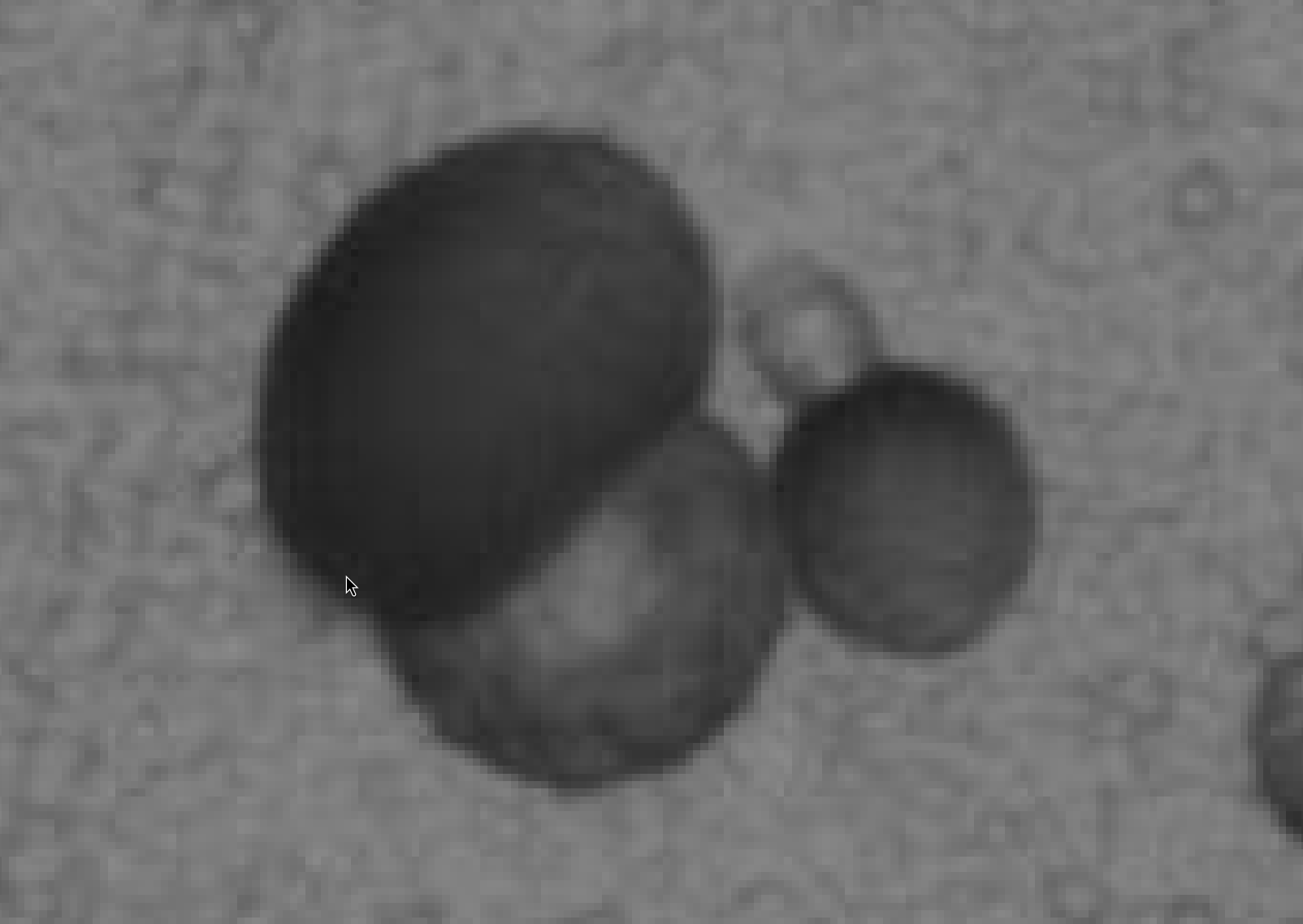
This method can provide significant speed improvements over manual tracing. However, it may be unreliable when dealing with more complex groups of tracks.